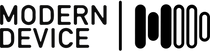After my last post about Eagle I heard from several people who agreed with me and others who partially agreed with me. But I found just as many who vehemently loved Eagle regardless of its flaws. There seems to be a group of power users who have “drunk the Kool-Aid” but I’m sure other power users have just moved on. You can make of this what you will if you are an Eagle user, but again I would emphasizing that IT DOESN’T HAVE TO BE THIS WAY. The Eagle team has said that after the Eagle 7 release, they will start to address some interface issues, so that is a good thing, even it happens in 2015.
One of my points was that the vast majority of Eagle clunkiness would be much easier to fix than the things CADSOFT has chosen to spend their time working on. For someone who actually pays for an Eagle license – and updates – on a regular basis, this has the effect of taking a lot of wind out of one’s sails, so to speak.
Below is a wonderful list of essays on fixing Eagle’s flaws and improving it that came up during the online discussion.
- Essay 1: Foreplay
- Essay 2: Unintelligible menus
- Essay 3: Unstructured menus
- Essay 4: Better Menus
- Essay 5: Missing Menus
- Essay 6: Useless tool tips and status bar hints
- Essay 7: Unnerving failure behaviour
- Essay 8: Missing dialog infos
- Essay 9: Dynamic dialogs
- Essay 10: Making it logical
- Essay 11:Creating useful defaults
- Essay 12: Making things easier for new users
Many of these posts have been moved from the new Newark Eagle forum, so the dates are not very accurate. The posts date from November of 2011 so about two and half years ago. In that time CADSOFT has released three – six updates (sorry I’m too lazy to document this accurately), and virtually none of what they have added in the versions has addressed anything in the essays, which are way more elaborate than anything I have had to say. The essays are definitely in the same spirit and direction as my earlier remarks. So one might be forgiven from assuming that the CADSOFT team doesn’t put much credence in what their users have to say, or the things that bug them about the package. If nothing else, improving the product would help CADSOFT sell to new users, and stop migration of their current users. If I was a Windows user I would have been gone a long time ago.
In any case, you can’t whine about the broken things in the world. The world is too broken in too many places. If you can’t get what you ask for, then you have to do it the Eagle way, which is definitely DIY. There is a very nice ULP written by Danny Danhave called “align.ulp”. It works very nicely, for what the things it does, but is all command line driven, which means you have remember the syntax for up to 10 flags, and their combinations and arguments. I decided I would learn Eagle’s User Language and try to put a front end on the ULP. After more time than I would have wished (3.5 days), I arrived at a tool that works really well, as far as it goes. Here’s the dialog box.
It only works in the board menu. So you can’t line up pins for parts etc. or schematic symbols. It only lines up parts and not traces and vias. There are other ULPs that do work on Libraries and Schematics, but I have to ask myself whether I want to keep on coding on an Eagle workaround for a function that is now built into virtually every drawing and CAD program in existence. And doing this in a user language program instead of the source code base just seems silly. So we’ll see about updating the tool. I’m a lot more interested in seeing CADSOFT get their tool out of the dark ages.
In the meantime, here’s the tool, called alignD.ulp, with many credits to the original author Danny Danhave. He did all of the heavy lifting. I like the fact that the ULP has a distribute option that can be used to evenly space parts. It can also be used to line parts up with previously existing parts or accept a parts list. The “Distribute” option toggles with the “Increment” option, which can be used to put a known distance between parts. All in all it’s a great little tool but it has a long TODO list.
- Make it work with vias and traces
- Make it work in the device editor
- Make it work with vias and traces
- Make the “Distribute” option work independently of having to align an object
- Restore some command line functionality to it, so that it will run “headless” with the last settings.
I also dug into the menu ulp to make myself a menu to start driving (and organizing) some of the Eagle DIY dodads I’m finding and making. I made an Eagle script to load a lot of my preferences and a decent palette. The Eagle palette tools are a post for another day – if you’ve ever used Photoshop, you know how deficient they are.
Here’s my little menu so far.
There are all sorts of things you can automate, but most of what I’ve automated so far should be in the interface. I’m sounding like a broken record I know. Here’s my Grid menu which automates the grid box.
It has all the settings I normally use with the grid. You might be used with the ‘m’ notation. That is the multiple box, where you can have a grid of 5 mils say and then have a grid line only appear every 5 units, (or 25 mils). I find “5m2 1” to be surprisingly useful and one of my go-to settings.
Above is the layer menu and it utilizes a mix of just eagle scripting and running ULPs. You can run a ULP from a Script but not a Script from a ULP. One notable feature is the “BottomOnTop” menu item which changes the display order for layers.
Here is my ULP menu with a grand total of two ULPs so far. There is one called something like change-text-in-library.ulp that despite a lot of mention on the Eagle forums doesn’t seem to be in plain sight right now. It’s probably just changed names slightly, or I’m overlooking it.
Here’s the view menu with a few useful things I’ve found. The fill and nofill commands are just aliases to ratsnest and it’s curious opposite, which is also curiously missing from the Eagle tools menu, just under Ratsnest – aka Rip @; which removes the fill on polygons that makes it very hard to see what’s going on. Up till reading the manual and finding this gem, I would always have to move the corner on a polygon to get it to display unfilled again. It’s the joy of Eagle.
OK – I’m wrapping up this Eagle tools post. There are many more Eagle details I could talk about but here’s the link to my tools folder on Github. Just don’t expect it to be very organized, it’s still a work in progress. There are also some useful CAM files in it that automate that tedious and confusing process a bit.
To use the tools, download the zipped file from Github to your Eagle folder, unzip the file and rename the folder “tools”. In the Eagle IDE choose File->Execute Script and point to the “MDmenu.scr” file inside the tools folder. This will load the menu script I just (partly) explained.
If you want to check out more of my preferences and settings run “eagle.scr” in the tools folder. Voila, you have all of my tool settings and preferences. which I don’t expect you will like 100 percent. So start modifying and improving my scripts. With Eagle, it’s the only way you’re going to get a half way fluid interface, it’s a DIY world baby! If you don’t like any of this, the standard Eagle script will run the next time you open Eagle (and choose new->Board/Schematic – it’s an Eagle quirk that you have to choose a “New Board/Schematic” (sic)). This will wipe out all my menus and prefs I believe. The menu will need to be reloaded every session your want to use it, but it’s also called from “tools/eagle.scr”.
I’d love to make this menu as usable as possible so send me any leads you come across on useful ULPs and Scripts, or better yet, make your own menu compilations.