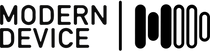Modern Device >>
This is first stab at some documentation for the Freeduino USB Host Board.
Getting your FHB up and running with an Android phone
What you need
- Android phone
- Freeduino USB Host Board (FHB)
- USB A to micro cable – the kind with which you charge your Android phone
- USB A to mini cable – the kind you may use on your camera – although cameras all seem to use their own variants now
- Google ADK for Android phones
Getting and installing the software
- Download and install Arduino if you haven’t done this already
-
The lastest version of the library is hosted at Github
Just click the “zip” icon for a zipped version of the library - Unzip the package. This will yield an Arduino library titled: Freeduino_USB_Host_Board
- Just move the Freeduino_USB_Host_Board folder into the libraries folder, inside of the folder where your Arduino sketches are stored.
- If you don’t know where your sketches are stored, check the Preferences page in the Arduino IDE
- If the “libraries” folder doesn’t exist (it may not), just create it and put the Freeduino_USB_Host_Board inside it.
- Choose the demo sketch from the menu Examples->Freeduino_USB_Host_Board->FreeduinoHostBoardDemo01
- Hook up the USB cable to your computer and hook up the FHB
- You should observe the RX & TX LEDs flash as the board performs “USB enumeration”
- If you look in the Arduino IDE Tools->Serial Port menu, you should see a new entry that will appear / disappear as you plug / unplug the FHB. The particular name for the serial port will vary by platform (OS).
- If you don’t see anything appearing in the Serial Port menu, you need to install the FTDI drivers that come in the Arduino package
- See the Arduino site for how to do this, if it doesn’t happen automatically.
- Choose Tools->Board->Arduino Uno in the Tools menu to set the proper board.
We might finally be ready to have some fun.
- Click the Upload icon at the top of the IDE (Its a right arrow that’s second from the right.)
- If all goes well the Arduino IDE will compile the sketch and upload it to the board
- You should see the RX & TX LEDs on the board flashing during upload
On to the phone
- Download and install the Google ADK DemoKit App for Google’s Demo board.
- We will use the app just to demonstrate connecting with the phone. The whole app is not supported
- due to the smaller chip (and fewer pins) that the FHB uses.
- Do not install the Google AndroidAccessory library however. The Freeduino version is a modified copy.
- Boot the phone and get to the “home” screen. Then plug the phone into the FHB.
- If all goes well, this should start the DemoKit app
- Try sliding one of the sliders for LED 1. If the sliders will move (you’ll see yellow underneath),
- you are connected the FHB.
- You may need to plug / unplug the phone cable once or twice to get this to work.
- As an alternative you can try starting the DemoKit app manually. When the FHB connects and DemoKit is open,
- you should see a new copy of the app slide in from the right side of the screen, then test the sliders
- to see if they are live.
- Open the Arduino Serial Monitor (the icon on the top right) and set the serial speed for 57600,
- at the bottom of the serial monitor. You should be able to observe some serial feedback for debugging.
- If you connect a 470 ohm resistor in series with an LED from pins 3, 5 or 6 to ground,
- you should be able to observe the brightness of the LED change as you move the DemoKit LED1 sliders on the phone.
- Grounding the A0, A1, or A2 pins on the FHB will turn on the button icons in the DemoKit program.
Happy Programming
- Check back for more detailed docs and pics soon
- Questions answered on the forum
The post Setting Up the Freeduino USB Host Board appeared first on Modern Device.